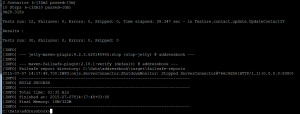Cucumber provides flexible framework for writing BDD-style automated acceptance tests. Cucumber was originally implemented in Ruby, but currently implementation exists for various languages including Ruby, Java, .NET, Flex and many more. This tutorial presents example of implementing Cucumber acceptance tests in Java using Cucumber-JVM, Maven and Selenium.
In this tutorial, the Vaadin Addressbook tutorial application is used as test target for which the tests are implemented.
TLDR: Give me the ready solution
The test code implemented in this tutorial, with a clone of Vaadin Addressbook application, is available from my GitHub account. If you want to jump right into running tests, you can clone the ready solution and execute tests using maven:
git clone https://github.com/juperala/addressbook.git
cd addressbook
mvn verifyStep 0: Clone the application and add dependencies
To get started in this tutorial, we need to clone the test target code from GitHub:
git clone https://github.com/vaadin/addressbook.git
cd addressbookRun the application
To get familiar with the Addressbook application, you can start-up the application with maven:
mvn jetty:runWhen started, the application can be accessed via browser in localhost:8080:
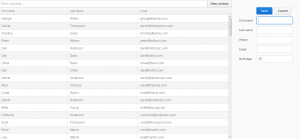
Add test dependencies
To begin our test development, we need to add needed JUnit, Cucumber and Selenium libraries in the project /pom.xml file as dependencies. Add following dependencies:
<dependencies>
...
<dependency>
<groupId>junit</groupId>
<artifactId>junit</artifactId>
<version>4.12</version>
<scope>test</scope>
</dependency>
<dependency>
<groupId>info.cukes</groupId>
<artifactId>cucumber-java</artifactId>
<version>1.2.2</version>
<scope>test</scope>
</dependency>
<dependency>
<groupId>info.cukes</groupId>
<artifactId>cucumber-junit</artifactId>
<version>1.2.2</version>
<scope>test</scope>
</dependency>
<dependency>
<groupId>org.seleniumhq.selenium</groupId>
<artifactId>selenium-java</artifactId>
<version>2.45.0</version>
<scope>test</scope>
<type>jar</type>
</dependency>
<dependency>
<groupId>org.seleniumhq.selenium</groupId>
<artifactId>selenium-firefox-driver</artifactId>
<version>2.45.0</version>
<scope>test</scope>
<type>jar</type>
</dependency>
</dependencies>Step 1: Write Cucumber acceptance tests
First, we need to define the tests for Cucumber. Cucumber uses Gherkin DSL (Domain Specific Language) parser to parse domain-specific plain text test specification. The plain text test specification follow the BDD-style “Given…When…Then…” pattern to define pre-conditions, system behavior and expected post-condititons.
After familiarization with the Addressbook application, we identified three main features of the Addressbook application:
- Adding persons to contact list,
- Searching persons from contact list, and
- Updating persons in the contact list.
Next we create Cucumber test specification for these features. In Cucumber-JVM the test specifications for features are stored by default in /src/test/resources/<package>/<feature-name>.feature directory.
Define add feature in file: /src/test/resources/feature/contact/add/add.feature:
Feature: Add person to contacts
Addressbook must be able to support adding persons in contact list.
Scenario: Add new person
Given the system is initialized
When new person with firstname 'Teppo' and lastname 'Testaaja' is added
Then person with firstname 'Teppo' and lastname 'Testaaja' exist in contacts
Scenario: Cancel addition
Given the system is initialized
When adding new person with firstname 'Lasse' and lastname 'Laaka' is started but operation is canceled
Then person with firstname 'Lasse' and lastname 'Laaka' does not exist in contactsDefine search feature in file: /src/test/resources/feature/contact/search/search.feature:
Feature: Search person in contacts
Addressbook must be able to allow searching of contacts.
Scenario: Search
Given the system is initialized
And a person with firstname 'Osuma' and lastname 'Haku'
And another person with firstname 'Huti' and lastname 'Haku'
When search 'Osuma' is made
Then person with firstname 'Osuma' and lastname 'Haku' exist in contacts
And number of contacts is 1
When search is cleared
And search 'Haku' is made
Then number of contacts is 2Define update feature in file: /src/test/resources/feature/contact/update/update.feature:
Feature: Update person in contacts
Addressbook must be able to update existing contacts.
Scenario: Update existing person
Given the system is initialized
And a person with firstname 'Veikko' and lastname 'Varamies'
When first person in contacts is updated with firstname 'Veikko' and lastname 'Varamies-Patela'
Then person with firstname 'Veikko' and lastname 'Varamies-Patela' exist in contacts
And person with firstname 'Veikko' and lastname 'Varamies' does not exist in contacts
Scenario: Cancel update
Given the system is initialized
And a person with firstname 'Keijo' and lastname 'Kekkonen'
When updating first person in contacts with firstname 'Keijo' and lastname 'Kekkonen-Patela' is started but operation is canceled
Then person with firstname 'Keijo' and lastname 'Kekkonen' exist in contacts
And person with firstname 'Keijo' and lastname 'Kekkonen-Patela' does not exist in contactsStep 2: Implement Java tests for defined features
After defining the scenarios, we need to create corresponding test classes in Java. In this tutorial we are using Cucumber JUnit runner to execute tests using JUnit test framework and we need to define the corresponding test classes for the add, search and update features: Create add feature test: /src/test/java/feature/contact/add/AddContactIT.java:
package feature.contact.add;
import cucumber.api.CucumberOptions;
import org.junit.runner.RunWith;
import cucumber.api.junit.Cucumber;
/**
* Test header for add feature.
*
* @author Juho Perälä
*/
@RunWith(Cucumber.class)
@CucumberOptions(
plugin = {"pretty", "html:target/results/add"}
, glue = {"steps"}
)
public class AddContactIT {
}Create search feature test: /src/test/java/feature/contact/search/SearchContactIT.java:
package feature.contact.search;
import cucumber.api.CucumberOptions;
import cucumber.api.junit.Cucumber;
import org.junit.runner.RunWith;
/**
* Test header for search feature.
*
* @author Juho Perälä
*/
@RunWith(Cucumber.class)
@CucumberOptions(
plugin = {"pretty", "html:target/results/search"}
, glue = {"steps"}
)
public class SearchContactIT {
}Create update feature test: /src/test/java/feature/contact/update/UpdateContactIT.java:
package feature.contact.update;
import cucumber.api.CucumberOptions;
import org.junit.runner.RunWith;
import cucumber.api.junit.Cucumber;
/**
* Test header for update feature.
*
* @author Juho Perälä
*/
@RunWith(Cucumber.class)
@CucumberOptions(
plugin = {"pretty", "html:target/results/update" }
, glue = { "steps" }
)
public class UpdateContactIT {
}Step 3: Implement Selenium mapping to Addressbook
Next we need to create support for controlling the Addressbook target application using Selenium. In this tutorial we used PageObject pattern to separate the Selenium functionality into a separate page object class.
Create Addressbook page object: /src/test/java/pages/AddressBookPage.java:
package pages;
import org.openqa.selenium.By;
import org.openqa.selenium.JavascriptExecutor;
import org.openqa.selenium.WebDriver;
import org.openqa.selenium.WebElement;
import org.openqa.selenium.support.FindBy;
import org.openqa.selenium.support.ui.ExpectedCondition;
import org.openqa.selenium.support.ui.WebDriverWait;
import java.util.Iterator;
import java.util.List;
import java.util.concurrent.TimeUnit;
/**
* Page object for addressbook web page.
*
* @author Juho Perälä
*/
public class AddressBookPage {
private static final int WAIT_SECS = 10;
protected WebDriver driver;
@FindBy(css = ".v-button")
private WebElement newButton;
@FindBy(css = ".primary")
private WebElement saveButton;
@FindBy(css = "div.v-slot:nth-child(3) > div:nth-child(1)")
private WebElement cancelButton;
@FindBy(css = ".v-horizontallayout > div > div > .v-textfield")
private WebElement searchField;
@FindBy(xpath = "//*[contains(@class, 'v-formlayout')]/table/tbody/tr[2]/td[3]/input")
private WebElement fNameField;
@FindBy(xpath = "//*[contains(@class, 'v-formlayout')]/table/tbody/tr[3]/td[3]/input")
private WebElement lNameField;
@FindBy(xpath = "//*[contains(@class, 'v-formlayout')]/table/tbody/tr[4]/td[3]/input")
private WebElement phoneField;
@FindBy(xpath = "//*[contains(@class, 'v-formlayout')]/table/tbody/tr[5]/td[3]/input")
private WebElement emailField;
@FindBy(xpath = "//*[contains(@class, 'v-formlayout')]/table/tbody/tr[6]/td[3]/div/input")
private WebElement birthdayField;
@FindBy(css = ".v-grid-tablewrapper > table > tbody > tr:first-child > td:nth-child(1)")
private WebElement firstContactFirstName;
@FindBy(css = ".v-grid-tablewrapper > table > tbody > tr:first-child > td:nth-child(2)")
private WebElement firstContactLastName;
@FindBy(css = ".v-grid-tablewrapper > table > thead > tr:first-child > th:first-child")
private WebElement orderByFirstName;
public AddressBookPage(WebDriver driver) {
this.driver = driver;
driver.manage().timeouts().implicitlyWait(WAIT_SECS, TimeUnit.SECONDS);
}
public void open(String url) {
driver.get(url);
}
public void close() {
driver.quit();
}
public String getTitle() {
return driver.getTitle();
}
public AddressBookPage addContact(String fName, String lName) {
return addContact(fName, lName, false);
}
public AddressBookPage addContact(String fName, String lName, boolean cancelOperation) {
newButton.click();
fNameField.sendKeys(fName);
lNameField.sendKeys(lName);
// TODO: fixed for example
phoneField.sendKeys("+123-123-1231234");
// TODO: fixed for example
emailField.sendKeys(fName + "." + lName + "@test.ts");
// TODO: fixed for example
birthdayField.sendKeys("1/1/15");
if (cancelOperation) {
cancelButton.click();
} else {
saveButton.click();
}
return this;
}
public AddressBookPage searchContacts(String searchTerm) {
searchField.sendKeys(searchTerm);
// TODO: Implement explicit wait to check when search Javascript done
try {
Thread.sleep(1000);
} catch (Exception e) {
}
return this;
}
public AddressBookPage clearSearch() {
searchField.clear();
return this;
}
public AddressBookPage updateFirstContact(String firstName, String lastName) {
return updateFirstContact(firstName, lastName, false);
}
public AddressBookPage updateFirstContact(String firstName, String lastName, boolean cancelOperation) {
firstContactFirstName.click();
fNameField.clear();
fNameField.sendKeys(firstName);
lNameField.clear();
lNameField.sendKeys(lastName);
if (cancelOperation) {
cancelButton.click();
} else {
saveButton.click();
}
return this;
}
public String getFirstNameOfFirstContactInList() {
return firstContactFirstName.getText();
}
public String getLastNameOfFirstContactInList() {
return firstContactLastName.getText();
}
public AddressBookPage orderContactsByFirstName() {
orderByFirstName.click();
return this;
}
public boolean isContactPresent(String firstName, String lastName) {
List<WebElement> contacts = driver.findElements(By.cssSelector(".v-grid-tablewrapper > table > tbody > tr"));
Iterator<WebElement> iter = contacts.iterator();
while (iter.hasNext()) {
WebElement contact = iter.next();
if (firstName.equals(contact.findElement(By.cssSelector("td:nth-child(1)")).getText())) {
if (lastName.equals(contact.findElement(By.cssSelector("td:nth-child(2)")).getText())) {
// contact match firstname + lastname, consider as match in this example
return true;
}
}
}
// no matching contact found
return false;
}
public int getContactCount() {
return driver.findElements(By.cssSelector(".v-grid-tablewrapper > table > tbody > tr")).size();
}
}Step 4: Map Cucumber test steps to page object
After creating the test classes and Selenium page object, we need to implement Cucumber test steps and map these to the created Selenium page object. For clarify and reuse, we define the steps in separate steps package. As seen in the Step 2, we used @CucumberOptions annotation and glue attribute to define the location where Cucumber tries to find corresponding step definitions.
Create Java step definition file: /src/test/java/steps/ContactSteps.java:
package steps;
import cucumber.api.java.After;
import cucumber.api.java.Before;
import cucumber.api.java.en.Given;
import cucumber.api.java.en.Then;
import cucumber.api.java.en.When;
import org.junit.Assert;
import org.openqa.selenium.firefox.FirefoxDriver;
import org.openqa.selenium.support.PageFactory;
import org.slf4j.Logger;
import org.slf4j.LoggerFactory;
import pages.AddressBookPage;
/**
* Definition of Cucumber test steps.
* Accessing addressbook webpage using Selenium is separated as own page object for clarity.
*
* @author Juho Perälä
*/
public class ContactSteps {
private static final Logger LOG = LoggerFactory.getLogger(ContactSteps.class);
private static final String BASE_URL = "http://localhost:8080/";
private AddressBookPage page;
@Before
public void beforeScenario() {
page = PageFactory.initElements(new FirefoxDriver(), AddressBookPage.class);
}
@After
public void afterScenario() {
page.close();
}
@Given("^the system is initialized$")
public void initializeSystem() {
LOG.debug("Initializing system.");
page.open(BASE_URL);
}
@Given(".+person with firstname '(.+)' and lastname '(.+)'$")
public void initContact(final String firstName, final String lastName) {
LOG.debug("Adding default contact {} {}.", firstName, lastName);
page.addContact(firstName, lastName);
}
@When("^new person with firstname '(.+)' and lastname '(.+)' is added$")
public void addContact(final String firstName, final String lastName) {
LOG.debug("Adding contact {} {}.", firstName, lastName);
page.addContact(firstName, lastName);
}
@When("^adding new person with firstname '(.+)' and lastname '(.+)' is started but operation is canceled$")
public void addNewContactButCancelProcess(final String firstName, final String lastName) {
LOG.debug("Start adding contact {} {} but cancel operation.", firstName, lastName);
page.addContact(firstName, lastName, true);
}
@When("^first person in contacts is updated with firstname '(.+)' and lastname '(.+)'$")
public void updateFirstContact(final String firstName, final String lastName) {
LOG.debug("Updating first contact to {} {}.", firstName, lastName);
page.updateFirstContact(firstName, lastName);
}
@When("^updating first person in contacts with firstname '(.+)' and lastname '(.+)' is started but operation is canceled$")
public void updateFirstContactButCancelProcess(final String firstName, final String lastName) {
LOG.debug("Start updating first contact to {} {} but cancel operation.", firstName, lastName);
page.updateFirstContact(firstName, lastName, true);
}
@When("^contact list is ordered$")
public void orderContacts() {
LOG.debug("Ordering contacts.");
page.orderContactsByFirstName();
}
@When("^search is cleared$")
public void clearSearch() {
LOG.debug("Clearing search.");
page.clearSearch();
}
@When("^search '(.+)' is made$")
public void orderContacts(final String search) {
LOG.debug("Searching contacts with query {}", search);
page.searchContacts(search);
}
@Then("^first person in contacts should have firstname '(.+)' and lastname '(.+)'$")
public void verifyFirstContact(final String firstName, final String lastName) {
LOG.debug("Verifying first contact in list.");
Assert.assertEquals("First contact in addressbook has wrong firstname.", firstName, page.getFirstNameOfFirstContactInList());
Assert.assertEquals("First contact in addressbook has wrong lastname.", lastName, page.getLastNameOfFirstContactInList());
}
@Then("^last person in contacts should have firstname '(.+)' and lastname '(.+)'$")
public void verifyLastContact(final String firstName, final String lastName) {
LOG.debug("Verifying last contact in list.");
Assert.assertEquals("Last contact in addressbook has wrong firstname.", firstName, page.getFirstNameOfFirstContactInList());
Assert.assertEquals("Last contact in addressbook has wrong lastname.", lastName, page.getLastNameOfFirstContactInList());
}
@Then("^number of contacts is (\d+)$")
public void verifyContactCount(final int count) {
LOG.debug("Verifying contacts count, expected {}.", count);
Assert.assertEquals("Contact count mismatch.", count, page.getContactCount());
}
@Then("^person with firstname '(.+)' and lastname '(.+)' exist in contacts$")
public void verifyContactExists(final String firstName, final String lastName) {
LOG.debug("Verifying person {} {} present in the contacts", firstName, lastName);
Assert.assertTrue("Person not found in contacts.", page.isContactPresent(firstName, lastName));
}
@Then("^person with firstname '(.+)' and lastname '(.+)' does not exist in contacts$")
public void verifyContactDoesNotExist(final String firstName, final String lastName) {
LOG.debug("Verifying person {} {} not present in the contacts", firstName, lastName);
Assert.assertFalse("Person was found in contacts.", page.isContactPresent(firstName, lastName));
}
}Step 5: Configure execution of tests in Maven
To execute tests, we need to configure the execution of tests in project /pom.xml file. We defined the tests as integration tests (*IT.java) and use the maven-failsafe-plugin to execute these tests as part of the maven integration-test lifecycle. In addition, jetty-maven-plugin is reconfigured to start the test target in maven pre-integration-test lifecycle, and stop it in post-integration-test lifecycle.
Update /pom.xml with following build plugins:
<build>
<plugins>
...
<plugin>
<groupId>org.eclipse.jetty</groupId>
<artifactId>jetty-maven-plugin</artifactId>
<version>9.2.3.v20140905</version>
<configuration>
<scanIntervalSeconds>10</scanIntervalSeconds>
<stopPort>8005</stopPort>
<stopKey>STOP</stopKey>
</configuration>
<executions>
<execution>
<id>start-jetty</id>
<phase>pre-integration-test</phase>
<goals>
<goal>start</goal>
</goals>
<configuration>
<scanIntervalSeconds>0</scanIntervalSeconds>
<daemon>true</daemon>
</configuration>
</execution>
<execution>
<id>stop-jetty</id>
<phase>post-integration-test</phase>
<goals>
<goal>stop</goal>
</goals>
</execution>
</executions>
</plugin>
<plugin>
<groupId>org.apache.maven.plugins</groupId>
<artifactId>maven-failsafe-plugin</artifactId>
<version>2.18.1</version>
<executions>
<execution>
<goals>
<goal>integration-test</goal>
<goal>verify</goal>
</goals>
</execution>
</executions>
</plugin>
</plugins>
</build>Step 6: All done, Enjoy!
Now we have a working Cucumber-JVM example using JUnit, Maven and Selenium. Execute tests via maven:
mvn verifyThe html formatted Cucumber test reports can be found from the /target/results/ folder as defined in @CucumberOptions in Step 2.
Enjoy!